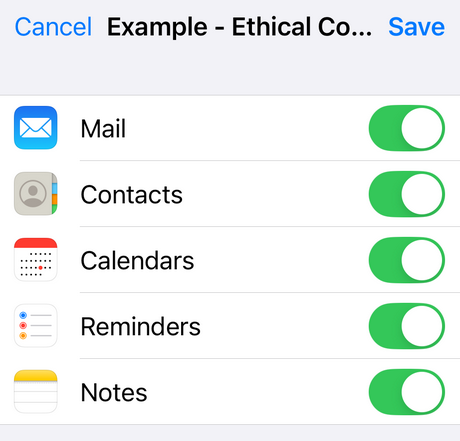This page explains how to connect your iPhone or iPad to an Exchange compatible Zimbra Mailbox hosted by IT Norwich Ltd or the Ethical Computing project.
Users without an Exchange compatible mailbox (or customers that prefer to use IMAP) should instead refer to the IMAP page [HERE].
If you are not sure which mailbox type you have, please contact us, though note there are other Zimbra Support articles [HERE].
Adding an Exchange Compatible Zimbra Mailbox
IMPORTANT
Before you start, make sure you know your email address, mailbox password and server address. At time of writing, all of the Zimbra Mailboxes we supply will have a server address of zimbra.protectedservice.net. If you are not one of our customers yet, your server will probably be different.
Step 1 – Unlock your iPhone, find the Settings icon, and then press it.

Step 2 – In the Settings app, search for Mail and then select it.
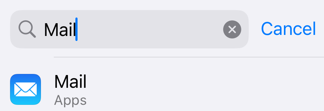
Step 3 – In the Mail app, find the Mail Accounts option and then select it.
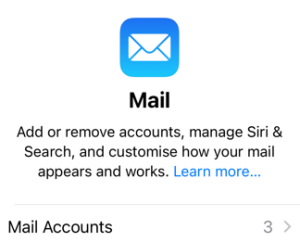
Step 4 – In the Mail Accounts area, find and choose the Add Account option.
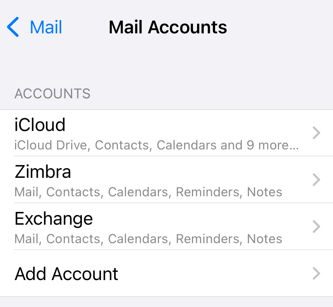
Step 5 – In the Add Account screen choose Microsoft Exchange.
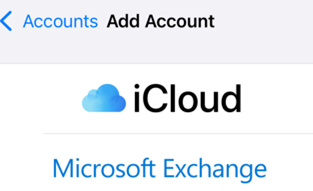
Step 6 – In the next Email section, enter the email address and a descriptive name associated with the account, and press Next.
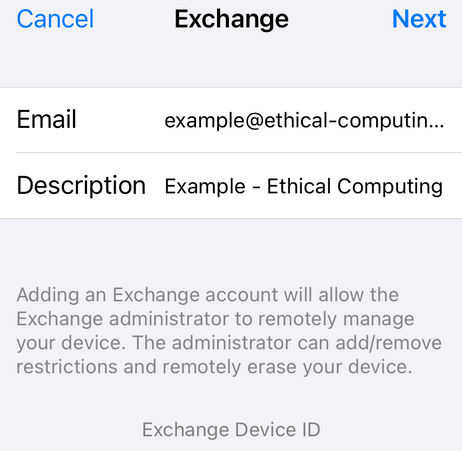
Step 7 – When you are asked to sign in, ensure you choose Configure Manually, do not choose Sign In.
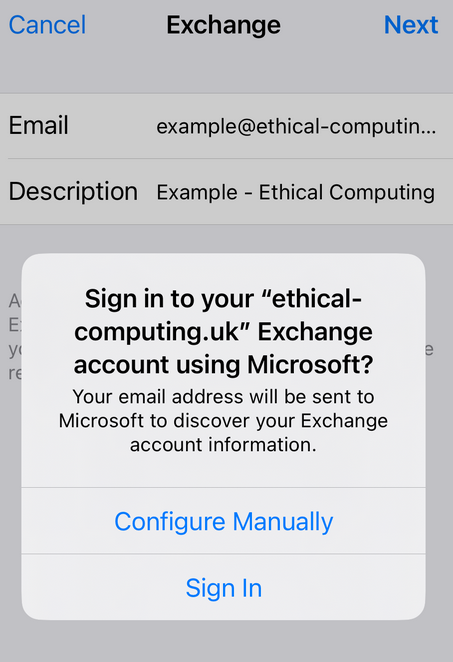
Step 8 – The screen will now change – enter the mailbox password, and press Next.
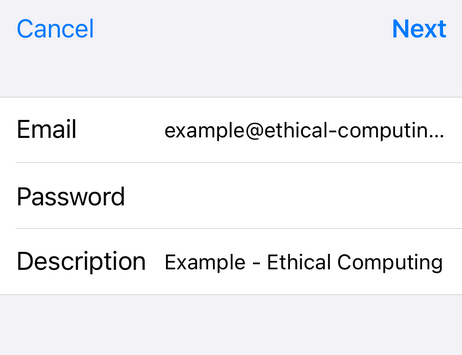
Step 9 – After a few moments (if you’ve done everything correctly) you’ll see a few blue ticks appear.
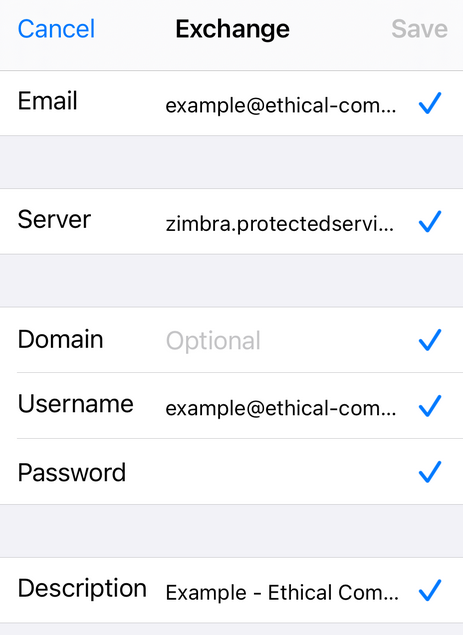
Step 10 – You’ll be prompted to configure your account settings. Though you may like to leave these settings at their defaults you are encouraged to review and change them according to your needs.