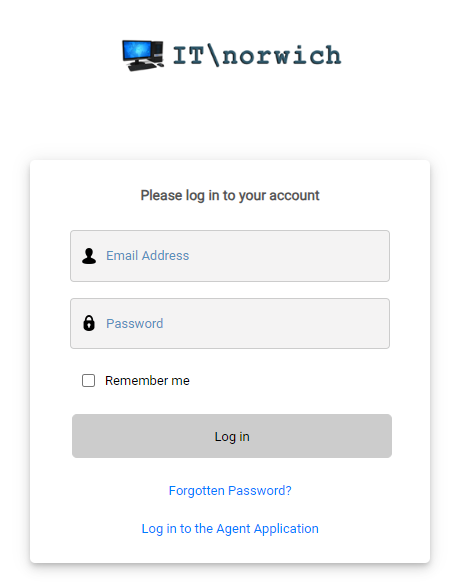We’re here to help!
If you are an existing customer and need help or advice, you’ll need to raise a support ticket. Please do so using one or more of the methods described below:
Service Desk Portal – Recommended
You can create a ticket directly on the Service Desk Portal. Once you are logged in just enter some details about your problem, and then press save. Your request will enter our ticketing system and will be inspected and assigned to an agent for attention. If possible please include screenshots or error messages that might help us diagnose the problem.
Send an Email
You may send an email to tickets@itnorwich.uk at any time – your request will enter our ticketing system and will be inspected and assigned to an agent. Obviously if your emails aren’t working, do not rely on this method. If you have our RMM service you can do this from the task bar on your computer.
Call Us
You can call us at any time on our main number of 01603 554000. Inside office hours we try to pick up the phone as soon as possible, and typically within ten seconds. In the unlikely event that the Service Desk is very busy or short staffed you will be able to leave a voicemail that is emailed to all support agents. Outside of office hours you will have the choice to either leave a message or, for very urgent issues, get through to a member of staff.
Urgent Support (Business Hours)
If you have a very urgent issue in business hours then we recommend that you send an email to tickets@itnorwich.uk with information about your issue and then also calling us on 01603 554000. This saves us all time in raising a ticket and – if you also send us relevant evidence like a screenshot or error message – we may have a quicker resolution to your problem.
Urgent Support (Non Business Hours)
We offer out of hours support to customers on a contract basis only. If you have such a contract and require out of hours support you must call us on 01603 554000. If you do not have a contract in place then you may still call – but if we pick up the phone you will be charged an out of hours surcharge regardless of whether we solve the problem and in addition to the out of hours rates for the support provided.
Splashtop SOS Remote Support
If you do not have our RMM service, but require remote support for your Microsoft Windows based PC, please click on the link below to download our attended remote support tool, Splashtop SOS. Downloading and running this software and then giving us the nine digit access code will allow our agents to access your computer remotely on a one-time basis only. The software will download to your downloads folder but you must run the downloaded software to generate a nine digit code.
https://download.splashtop.com/sos/SplashtopSOS.exe