If you’re having an issue with your Zimbra Mailbox please refer to the information below. If you’re a customer and need extra help, please call us if you need support.
Important
In all of these articles, we’ve used an email address of example@ethical-computing.uk and a server address of zimbra.protectedservice.net. It goes without saying you must use your own email address instead – and if you are not one of our customers your server address is likely to be different too.
Configuring a Mobile
At time of writing our articles cover setting up Zimbra Mailboxes on iPhones and iPads:
- If you have an Exchange compatible Zimbra Mailbox and want to add it to an iPhone (or iPad), please see the article [HERE].
- If you do not have an Exchange compatible Zimbra Mailbox, or prefer to use IMAP and want to add it to an iPhone (or iPad), please see the article [HERE].
- If you wish to delete an older mail account from your iPhone or iPad, please see [HERE].
Using the Zimbra Web Clients (Zimbra Webmail)
The Zimbra Web Clients allow you to access your Zimbra Mailbox from any modern web browser on any desktop or laptop computer. For best results, we recommend the use of Firefox ESR. It’s important to note that when you use a Zimbra Web Client, you are accessing the “live” version of your mailbox rather than a cached version, so this can be very helpful as a backup if you are unable to access email on your PC or mobile. The Zimbra Web Client also has excellet search and email filtering tools that work much more quickly and efficiently than using Outlook for Desktop.
The Zimbra Classic Web Client is the older web based interface best suited to long-time Zimbra users.
While the default interface might look a little retro in places, it’s fast, reliable, and delivers advanced collaboration and calendar features popular with power users on Desktop web browsers. It can be found here, be sure to choose “Classic” from the option box when you log in with your username and password.
If you use this interface, we recommend you change the appearance as follows:
- Theme – Serenity
- Font – Modern
- Display Font Size – Normal
- Print Font Size – 12 pt
Once you’ve logged in, you can specify this appearance and from Preferences > General
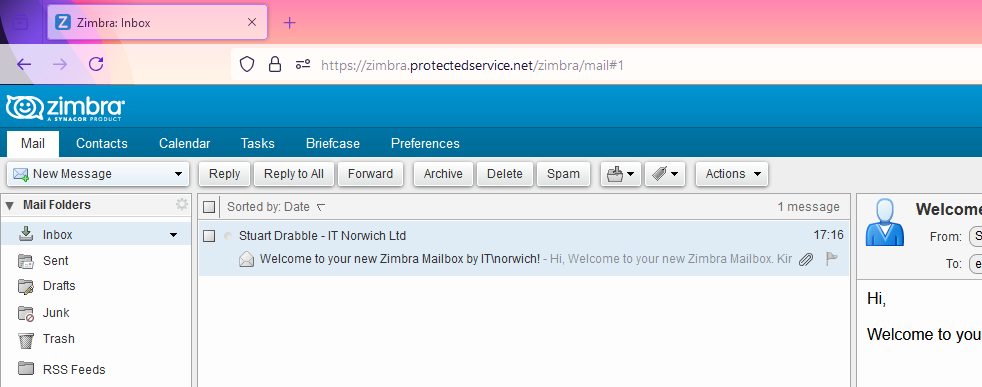
The Zimbra Modern Web Client is very different from the Classic Web Client.
Some users prefer he clean look of the Modern Web Client, and that it is organised more like Outlook. Others don’t like it all! Users can select which Web Client they want in their Preferences tab in the Classic Web Client, and in Settings in the Modern Web Client. It can be found here, be sure to choose “Modern” from the option box when you log in with your username and password.
Once you’ve logged in, you can specify the Modern Web Client as the default from Classic Web Client > Preferences > General
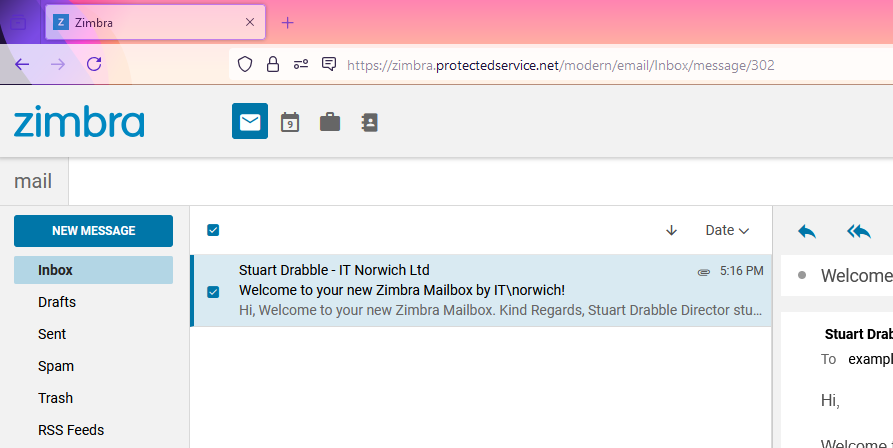
Lorem ipsum dolor sit amet, consectetur adipiscing elit. Ut elit tellus, luctus nec ullamcorper mattis, pulvinar dapibus leo.
Using Zimbra with Microsoft Outlook
Many of our Zimbra users work in organisations that use the Microsoft Office Suite. If you work in such an organisation, then you’ll probably want to access email with Microsoft Outlook, which is very well supported. Assuming you have a reasonably modern version of Office then you’ll be able to use all of the Exchange-like features present when you use the Zimbra Connector for Outlook. For a high level overview of the steps required, please see below.
- 1 – Check Compatibility
- 2 – Install ZCO
- 3 – Prepare PC
- 4 – Add Mailbox
- 5 – First Time Configuration
- 6 – Final Thoughts
Before your go ahead and set up your mailbox, check you are running a suitable and supported version of Microsoft Windows and Microsoft Outlook:
- Microsoft Windows 10 (22H2) is supported until 14th October 2025.
- Microsoft Windows 11 (24H2) is supported until 13th October 2026, later versions of Windows 11 will be supported beyond this date.
- Microsoft Outlook 2016 and 2019 are supported until 14th October 2025.
- Microsoft Outlook 2021 is supported until 13th October 2026.
- Microsoft Outlook 2024 is supported until 9th October 2029.
Earlier versions of Outlook are NOT supported, so we recommend the use of Microsoft Outlook 2024 LTSC. If you are not running a supported version of Windows or Outlook, please contact us to discuss an upgrade as we cannot support unsupported software except in exceptional circumstances.
The Zimbra Connector for Outlook (ZCO) is what connects your Zimbra Mailbox with your Microsoft Outlook email client so that it can work in an Exchange-like way. It provides real time, two way synchronisation of emails, folders, tags, address books, tasks and calendars. You’ll need to install ZCO first.
If you want to install this yourself, you can download it from here. The official user guide for this service is located here.
Before you download ZCO, you’ll need to determine if you have a 32 bit version of Outlook, or a 64 bit version. Roughly speaking the best way is to check the “Mail” section in Control Panel. If you see “Mail (Microsoft Outlook)” like that shown below – then you have the 64 bit version. If you see “Mail (Microsoft Outlook) 32 Bit” then you have the 32 bit version instead.
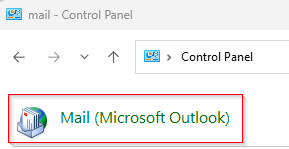
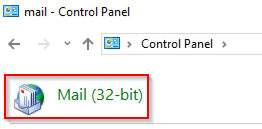
Before you add a new mailbox, it’s advisable to make changes to the registry to ensure a consistent user experience across all devices. These registry edits (required for each user profile) work around issues caused by Microsoft. You should also ensure they are adopted within your onboarding procedure.
Disable Roaming Signatures
This registry edit fixes an issue where Outlook will not let you use locally stored signatures, it may also fix an issue where Zimbra cannot download cloud hosted signatures with an image, though we need to do more testing on this. Navigate to this key:
HKEY_CURRENT_USER\Software\Microsoft\Office\16.0\Outlook\Setup\- Create a new 32-bit DWORD value called “DisableRoamingSignatures” set the base to Decimal and the value to 1
Adjust Maximum File Sizes
When a users Outlook Data file (such as an OST, PST or ZDB) reaches a certain size, Outlook may warn the user and stop working as expected. It can also ask for credentials despite this not being the problem. We DO NOT recommend that any mailbox is allowed to go past the recommended limit of 50GB, but if you need to you can increase this beyond the default of 50GB to 100GB. To do so, navigate to this key:
HKEY_CURRENT_USER\Software\Microsoft\Office\16.0\Outlook\PST\- Create a new 32-bit DWORD value called “WarnLargeFileSize“, set the base to Decimal and the value to 950000
- Create a new 32-bit DWORD value called “MaxLargeFileSize“, set the base to Decimal and the value to 1000000
Adding a Zimbra Mailbox to Microsoft Outlook is pretty straightforward, but as there are several process to follow we’ve created a video for you. We’re using an example server and mailbox here, so you’ll need to use your own Zimbra server, email address and password:
Should you need any help with this please let us know.
Now your Zimbra Mailbox has been added there are a few things you should do in Outlook, we have a video explainer to follow, in the meantime, here are some notes in what to do in Outlook:
Disable Signature Sync & Setup Signatures – You’ll have a new Zimbra tab in Outlook. Navigate to this tab, choose Advanced, and disable Synchronise Signatures. Then, close and reopen Outlook. Go Into File > Options > Mail. You’ll note your old signatures will be there, you just need to set them as default.
Email Contact AutoComplete – You will notice that when you start typing an email address in the To box, you cached contacts are gone. These contacts are stored in an old file %LOCALAPPDATA%\Microsoft\Outlook\RoamCache. You can use our script to recover them.
If you’ve followed all of these steps correctly, you should have a working Zimbra Mailbox, but do check below for articles that cover extra configuration.
Official Zimbra Support
If you require further support, you can find more information at the offical Zimbra website using these links.
Zimbra Connector for Microsoft Outlook: Administration Guide
Zimbra Connector for Microsoft Outlook User Guide
Recreating Categories / Tags
Purging RoamCache
